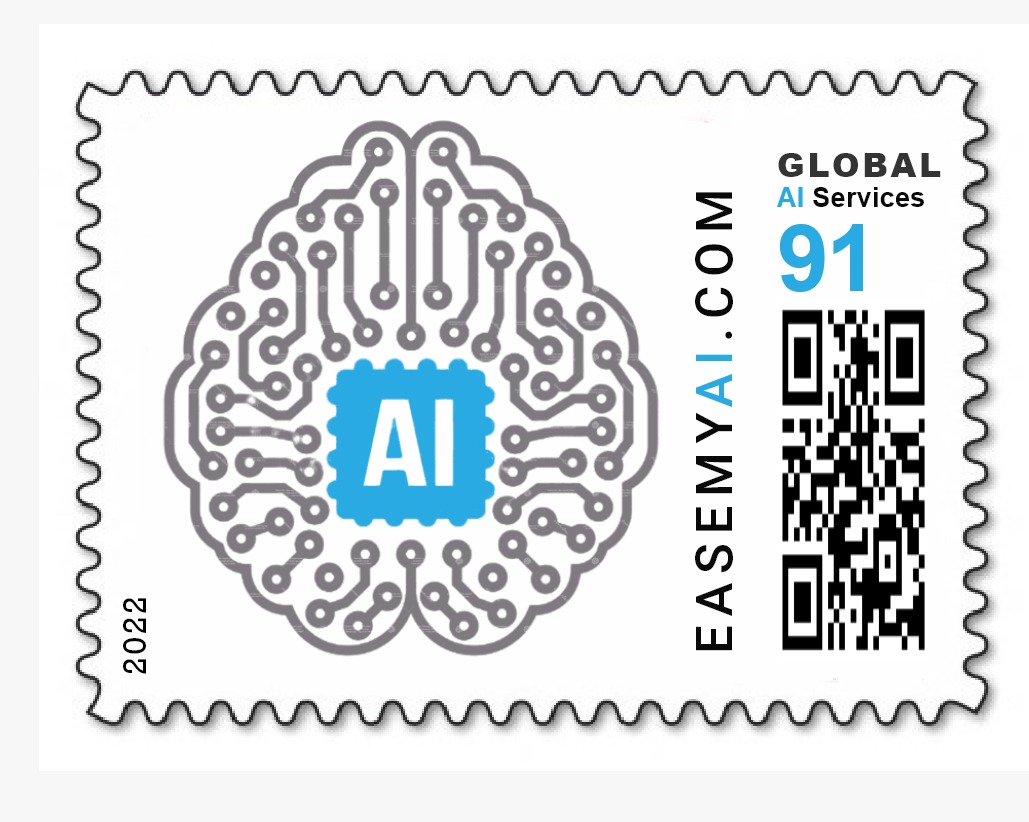Model Name – Satellite Aeroplane Detection
What does the model detect?
This model detects aeroplanes on the ground from satellite imagery.
What is the use of this model?
This model could serve in military applications and for better surveillance of airports.
Approach to creating a model in Vredefort
Step 1 – Dataset Collection
We collected satellite images of aeroplanes from the Google Earth website. In google earth, we kept a 2D view with a certain fixed height(80 m). We selected the 100 busiest airports and collected 1463 images of aeroplanes. There is only one class – Aeroplane.
Step 2 – Data Cleaning
After collecting the dataset, we uploaded it on Vredefort. Vredefort automatically cleans the data by removing the corrupt images and resizing them to a suitable resolution.
Step 3 – Data Annotation
The computer learns to detect objects from images through a process of labeling. Thus, we drew boxes around the concerned objects and labeled them as Aeroplane (only one object to detect).
We annotated 1463 images using the inbuilt Vredefort tool.
Annotation Rules – (Keep them in mind for better detection)
⦁ Skip the object if it is in motion or blur.
⦁ Precisely draw the bounding box around the object.
⦁ Bounding boxes should not be too large.
[Optional] Step 4 – Tuning Parameters
If you register as a developer and developer mode is on, you can modify the number of epochs, batch size per GPU, neural network model, etc. In case of no user inputs, the settings will change to default.
Step 5 – Training
The training process takes place automatically with a single click.
Evaluation of the model
After training, we can evaluate the model.
In evaluation, there are two parts. The first is accuracy and the second is to play inference videos. Vredefort enables us to obtain total model accuracy and class-wise accuracy. In this case, only one class is present. We achieved 76% model accuracy.
A new video for inference
We recorded video with the help of SimpleScreenRecorder with same 2D view and fixed height and that video used to check the inference. If the developer mode is on, it will ask to set confidence. You can set it as per your convenience. Here we set 0.1 [10%] confidence.
Model download and transfer learning from unpruned model
Vredefort provides one more feature to get the accuracy of the model. It allows you to download the model and dataset for further applications(like adding logic to your model). If you have downloaded model files, you can use the unpruned model (click here to know more about the unpruned model) for different datasets and save training time. You can generate alerts and write use-cases with that model.
Any challenges faced
None
Limitations
⦁ The model will work best on satellite imagery with 80m of height
⦁ The model is trained on satellite imagery and hence will work best on those images or video feeds.
⦁ It will struggle to detect aeroplanes from other sources such as mobile camera videos.
Improvements
More datasets can be collected to detect aeroplanes from different heights and sources to improve the model accuracy.
Model Details
Model Name – Satellite Aeroplane Detection
Dataset Images – 1463
Number of Labels – 1
Label name and count – aeroplanes (6605)
Accuracy – 76%
Download Links
Dataset Download – Download here
Model Download Link – Download here
Inference Video Link – Download here
Author: